Zoombombing videos is a common problem. If you’re tired of those pesky pranksters ruining your meetings, then this video is for you! This video will tell you 7 simple ways to prevent zoom-bombings from ruining your meeting. Get the tools I use to create my videos. Don’t forget to subscribe to my YouTube channel.
Prevent Zoom-Bombing Videos: 7 Things You Can Do to Stop It Today
Last week, one of my networking calls got Zoombombed.
I didn’t even know it was still a thing, I never understood why it was a thing in the first place, but then I literally didn’t know that people were still doing this. And they are, and it’s gross.
And the good news is you can prevent it and stop it right away and you can report the violations, but that’s only going to help you if certain things are in place.
So let me just share with you a few things that you can do to prevent Zoombombing. You can’t get rid of it entirely, but there are a few things you can do to make it less likely that it could happen to you.
#1 Keep Apps Up-To-Date
First number one, update all of your Zoom apps. Keep them up to date. Whether you’re using it on a tablet or a phone or a computer or all three, make sure that you keep your Zoom apps up to date.
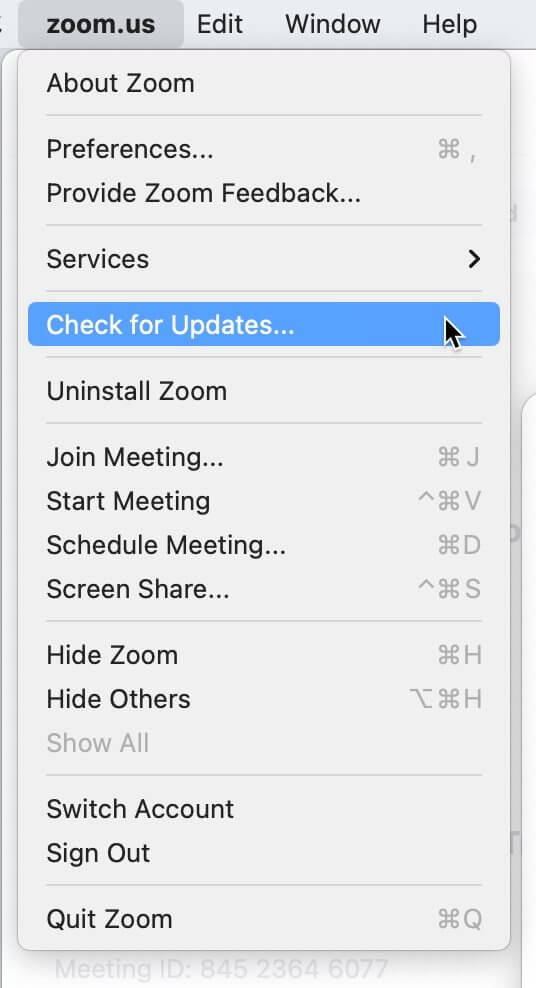
#2 Never Use Your Personal Meeting ID
The second thing you can do, and this may not be super popular among some of you, is don’t use your Personal Meeting ID. When you open a Zoom account, you’re given a Personal Meeting ID. It’s basically a URL you can use over and over again.
Whenever you schedule meetings with people, I know a lot of people who do this. To keep your account more secure, you actually want to use a Unique ID every time and make sure that the password is enabled as well.
And I know that that’s a pain. If you have like recurring meetings with clients and you want to say, just come to my Zoom. But if everybody knows your Zoom ID and somebody wants to do something really gross and inappropriate, they’ll have your Zoom ID.
So it’s really just good practice to make sure that you use that unique ID every time. And especially if you’re going to have a big group of people.
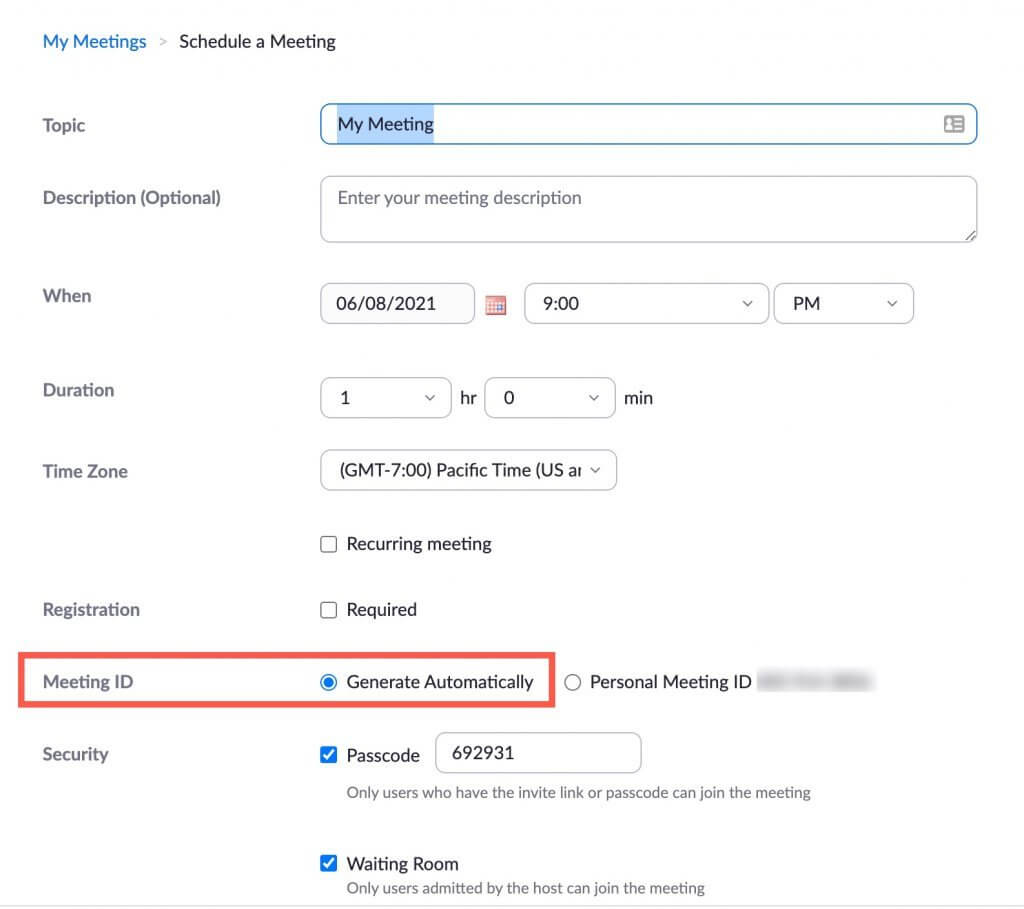
#3 Enable the Waiting Room
The third thing that you can do is create a waiting room. What this does, if you haven’t done this before, is it basically puts people in a holding pen and you can grant them access to your meeting.
It means that people can’t just join unless you grant them access. Now on a networking event where you may not know everybody, this may not be doing a ton of good. But at other times, when you have maybe a closed invite-only meeting, then it’ll help you keep unwanted people out. You’ll be like, does anybody know this person?
And if they don’t guess what, you don’t have to let them in. And it’s a great way to avoid Zoombombing or people that you don’t want on the call from being in there.
#4 Host-Only Screen-sharing
The fourth thing that you can do is have host-only screen-sharing. This is a really important setting because what Zoombombers like to do is they’ll come on, they’ll use a lot of profanity to disrupt the meeting.
In the Zoombombing that we experienced, there were multiple people that felt very coordinated and then one person shared their screen and shared pornography.
Make sure that you disable the screen sharing option.
I wasn’t even aware that my co-host had this option on because it’s just naturally off on mine.
Most of these settings, you can just have set up as your default, so you don’t even have to think about it. Make sure that you have host-only screen-sharing and then if, in the course of the meeting, you need to give someone access to screen-share you, of course always have that option available to you.
It’s just not by default. Everybody who comes into a meeting is able to share their screen with everybody else.
#5 Only Allow Authenticated Users (Paid Feature)
So the other thing you want to do, and this is something that. I think is really important if you’re having a networking event. And a lot of people coming in is because the Zoombombers you might think they’re not going to go to all this trouble.
Let me tell you about our meeting, you had to find it. And then you had to register for it. And then you had to show up at a specific time and it still happened to us.
But we didn’t have the “Authenticated Users Only” option selected. So when I was reporting and removing all of the violators, it really didn’t matter because they weren’t authenticated users.
They weren’t using valid email addresses. This is just something that’s a good practice is to make sure that everyone has a Zoom account so that if they do something that goes against your policies or the policies of Zoom or both that you have recourse to report that person to Zoom and actually have something happen.
In this case, we weren’t really able to do anything except report them. Now it could be a barrier if people have to be authenticated. And probably before COVID, I would’ve said, I don’t know if you want to turn this on, but now more and more people, almost everybody knows what Zoom is. And a lot of people are using it all the time.
So it’s not as big of a deal anymore to require people to have Zoom account. But I understand if you don’t want to turn this feature on, just know that if somebody violates policy or does something really gross, you’re not, the reporting to Zoom isn’t really going to do you a lot of good.
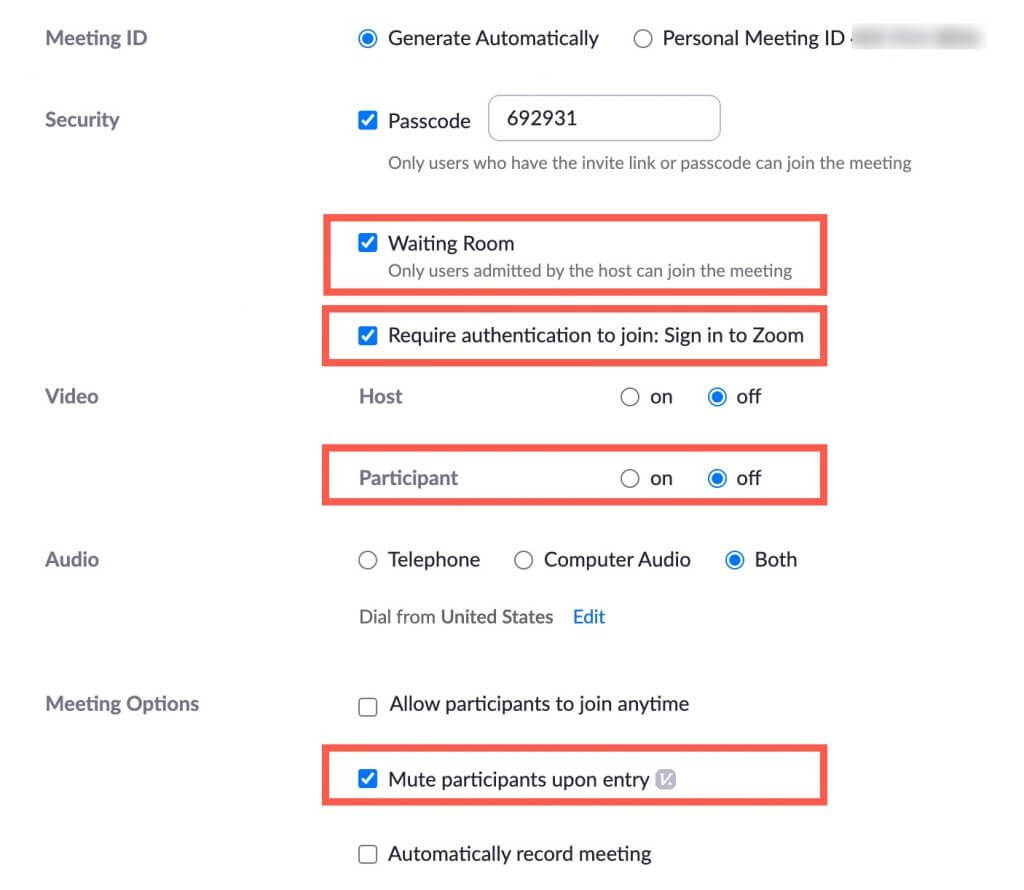
#6 Lock the Meeting
And then the other thing that you can do after the meeting starts, this is number six.
For those of you who are keeping track is you can lock the meeting after it gets started. So what it means is when you lock the meeting, it means that. Nobody else can come into the meeting. It also means though that if somebody has a dropped connection or they have to leave and come back, they can no longer do that because the meeting is locked.
So use this feature, but also be aware of what that might cause among, people if something strange happens a glitch in the interwebs somewhere.
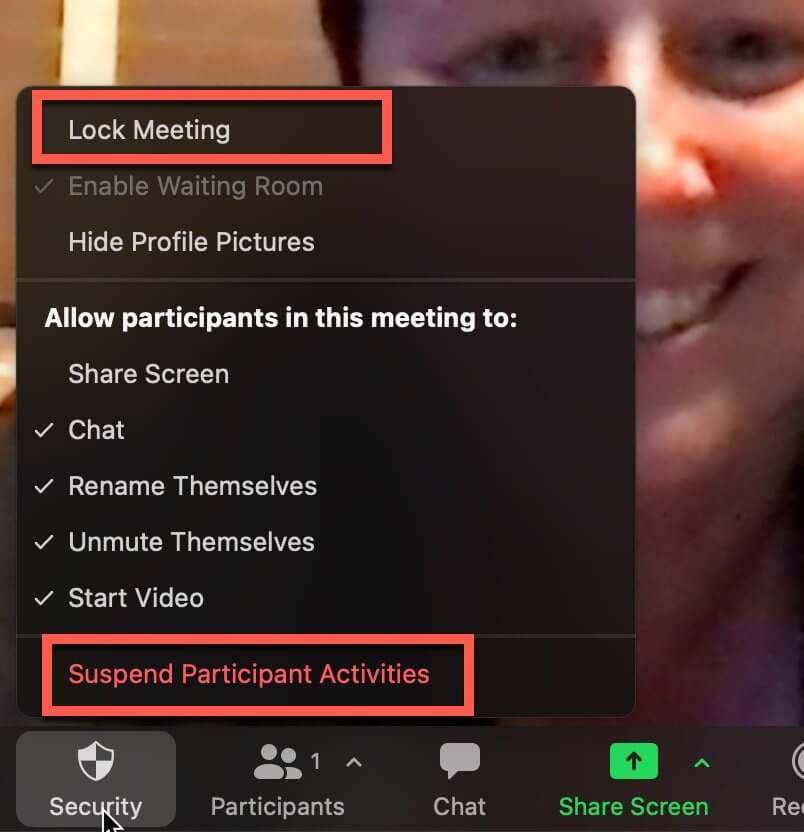
#7 Disable Audio and Video for Guests (at the Beginning)
And then the last thing that’d be seven is you can set it up as a default, that when people come into a meeting you are muting them and disabling their video.
This is very effective for Zoombombers because they want to wreak havoc right away. If you prevent the disruption, people will leave. So, you can give it just a little bit of time, lock the meeting and then give everybody access to features.
There you have it. Enjoy your Zoom meetings!



